- Home
- Database
- Networking
- Programming
- Online Courses
- Mobile Application
- Web App Developments
- Cryptocurrency Wallets and Mining Coins
- Q# Programming
- BlockChain Application Development
- Java Servlet Programming
- Java Training with Spring
- Developing Images with Docker
- C++ Training
- Python RPA Programming
- Excel VBA Training
- Ruby on Rails Training
- C# Training Course
- Testing
- Automation Test Engineer
- Penetration Testing
- Cucumber BDD
- Selenium Web Test Training Java
- Selenium Test Automation with PHP
- Selenium Test Automation with C# .NET and NUnit
- Android Appium Test Automation
- Online Performance Testing
- Python Automation Testing with Selenium and BDD
- Automation Test Architect
- Automation Test Analyst
- SpecFlow Automation Testing
- Contact
- About Us
CompTIA A+ Certification Online Training
Course code
compA
Course Overview
The CompTIA A+ certification is ideal and most essential IT certification for establishing an IT career. If you’re new to the IT industry, this will help you put your best foot forward. The course has been designed to understand and perform all the important operation on over all computer hardware and software aspects including understanding of PC components, installation, configuration and maintenance. The candidate will also demonstrate required knowledge of trouble shooting and repairing computer systems.
The exams covers basic aspect of understanding and maintenance of desktop PCs, laptops, printers and mobile devices. It also covers overall understanding of operating system and maintenance.
In order to pass the new CompTIA A+ certification, you must pass the following exams.
- CompTIA A+ 220-1101
- CompTIA A+ 220-1102
Course Objectives
At the end of the course the candidates will be able to
- Assemble components based on customer requirements,
- Install, configure and maintain devices, PCs and software for end users,
- Understand the basics of networking and security/forensics,
- Properly and safely diagnose, resolve and document common hardware and software issues,
- Apply troubleshooting skills,
- Provide appropriate customer support, and
- Understand the basics of virtualization, desktop imaging, and deployment
Course Start Dates
| Start Date | Time | Days | Duration | Location |
|---|---|---|---|---|
| 15/05/2023 | 10.00 - 17.00 | Mon to Fri | 5 Days | Ilford |
| 03/07/2023 | 10.00 - 17.00 | Mon to Fri | 5 Days | Ilford |
| 14/08/2023 | 10.00 - 17.00 | Mon to Fri | 5 Days | Ilford |
| 09/10/2023 | 10.00 - 17.00 | Mon to Fri | 5 Days | Ilford |
| 04/12/2023 | 10.00 - 17.00 | Mon to Fri | 5 Days | Ilford |
| 15/01/2024 | 10.00 - 17.00 | Mon to Fri | 5 Days | Ilford |
| 16/02/2024 | 10.00 - 17.00 | Mon to Fri | 5 Days | Ilford |
Target Audience
Course Mode
At the end of the course students can apply for the following job roles
Course Content
CompTIA A+
- The Visible PC
- Introduction to the PC
- Key Functions of a PC
- The System Case
- I/O Ports and Cables
- PS2 Ports
- Parallel Ports
- Serial Ports
- USB Ports
- SCSI
- IEEE 1394 (Firewire)
- Modem and Network Ports
- Audio Ports
- Joystick/MIDI Ports
- Adding and Removing Peripherals
- Motherboards
- Motherboard Layout
- System Clock
- Bus Architecture
- Motherboard Components
- Expansion Bus and Adapter Cards
- Motherboard Form Factors
- Power Supply Unit (PSU)
- Processors
- Central Processing Unit (CPU)
- Processor Terminology
- Multitasking
- Multiprocessing and Multithreading
- Intel Processors
- AMD Processors
- Processor Sockets and Chipsets
- Memory
- Memory Types
- Memory Packaging
- Memory Characteristics
- Storage Devices
- Storage Devices
- Hard Drives
- Installing a Storage Device
- Preparing a Hard Disk
- Floppy Drives
- Optical Disk Storage
- Flash Memory
- Tape Drives
- Peripheral Devices
- PC Display Screens
- Graphics Adapter
- Installing a Graphics Adapter and Display
- TV Tuners
- Sound Cards
- I/O and Communications Adapters
- Portable Computers Portable and Desktop Computers
- Notebooks
- Tablet PC
- Personal Digital Assistants (PDAs)
- Features of Operating Systems
- Microsoft Operating Systems
- Overview of Windows 2000
- Overview of Windows XP
- Workgroups and Domains
- UNIX and Linux
- Apple Mac OS X
- Novell NetWare
- Installing and Upgrading Windows
- Overview of OS Installations
- Preparing the Hard Disk
- Domain or Workgroup Selection
- Installation Methods
- Setup Failure and Recovery
- Upgrading the OS
- Options for Deploying Windows
- The Windows Boot Process
- Windows Boot Files
- Initial Startup Process
- The BOOT.INI File
- Managing Windows Features of the Desktop
- Windows Administrative Tools
- Changing System Settings
- Configuring Hardware
- Optimising Windows Performance Options
- Screen Savers and Power Management
- Managing Software
- Managing Services
- Windows Storage Management
- Disk Management
- Navigating Windows
- Working with Folders
- Working with Files
- Searching For Files
- The Recycle Bin
- My Network Places
- Hardware Maintenance and Troubleshooting
- Troubleshooting Techniques
- Troubleshooting Power Problems
- Troubleshooting POST
- Troubleshooting Internal Devices
- Troubleshooting Peripherals
- Notebook Troubleshooting
- Preventative Maintenance
- Troubleshooting the Operating System
- Error Categories
- Advanced Startup Options
- Diagnosing Problems
- Troubleshooting Applications
- Remote Features
- Security
- Security Fundamentals
- Windows Security Overview
- Internet Security
- Malware
- Data Security
- Safety and Environmental Issues
- Health and Safety
- Static Electricity and ESD
- Materials Handling
- Storage of Components for Future Use
- Disposal of Consumables and Computer Equipment
- Professionalism and Communication
- Customer Service Skills
- Basic Troubleshooting Approach
- Giving Feedback
- Communication with a Customer
- Professionalism
- Handling Customer Complaints
- Printers and Scanners
- The Print Process
- Installing and Configuring a Printer
- Operating and Troubleshooting Printers
- Scanners
- Installing and Using a Scanner
- Network Concepts
- What is a Network?
- Network Components
- Network Topologies
- The OSI Model
- IEEE 802 Standards
- Network Devices
- Network Transport Protocols
- Implementing a LAN Server and Peer-to-Peer Networks
- Network Components
- Implementing a LAN
- Network Troubleshooting Basics
- WAN and Internet Connectivity
- Wide Area Networks and the Internet
- Accessing the Internet
- Cellular Devices
- Voice-over-IP
- PC Support Industry
- IT Technicians
- Remote Support
- Depot Technicians
- Problem Management
- Quality Assurance
- Using the Command Prompt
- Command Prompt and Text Editors
- Navigating Directories at the Command Prompt
- File Management using a Command Prompt
- System Management Tools
- Options for Deploying Windows
- Microsoft Management Console
- Windows Optimisation Tools
- Remote Utilities
- Windows Registry
- System Recovery
- Windows Troubleshooting
- System Restore
- Emergency Repair
- Data Backup
- Connectivity and Client Options
- TCP/IP
- Configuring Network Properties
- Configuring Wireless Connections
- Configuring Client Options
- Sharing Resources
- Local and Domain User Accounts
- Creating User Accounts
- Planning and Implementing Groups
- Setting Share Permissions
- NTFS Folder and File Permissions
- Encrypting Files and Folders
- Auditing
- Internet Standards and Applications
- Overview of the Internet
- Development of the Internet
- Internet Services
- The World Wide Web
- Electronic Mail (Email)
- Newsgroups (Usenet)
- File Transfer Protocol (FTP)
- Telnet
- Instant Messaging
- Virtual Private Networks
- Domain Names
- Uniform Resource Indicator
- Internet Email Addresses
- Configuring Internet Access
- Accessing the Internet
- Web Browser Security
- Network Maintenance and Troubleshooting Troubleshooting Networks
- Testing TCP/IP
- PC Maintenance
- Electrical Circuits
- Maintenance Toolkit
- Hazards
- Preventative Maintenance
- Maintaining Display Devices
- Maintaining Disk and Tape Drives
- Cleaning Inside the Case
- Power Problems
- Installing and Removing Hardware
- Disassembling a PC
- Removing Peripheral Devices
- Removing Storage Devices
- Reassembling the PC
- Adding and Removing Notebook Devices
- BIOS, CMOS, and System Resources
- BIOS and CMOS
- BIOS/CMOS Setup Programs
- System Resources
- Plug-and-Play
- Troubleshooting and Optimisation
- Diagnostic Hardware and Software
- Troubleshooting Upgrading, and Optimising Hardware
- Maintaining Printers and Scanners
- Dot Matrix Printers
- Inkjet Printers
- Laser Printers
- Other Printer Types
- Scanners
- Installing, Maintaining, and Upgrading Printers and Scanners
- Printer Troubleshooting
- Configuring and Troubleshooting Scanners


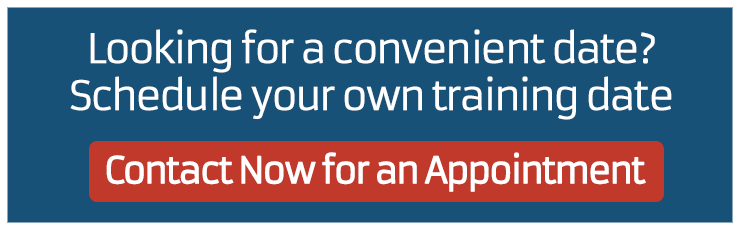
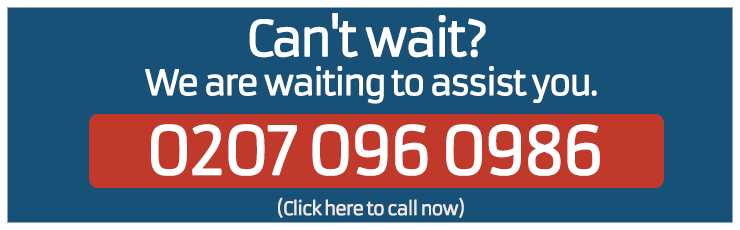
Rajan – :
Hands-on course and taught very well. we had enough equipment and hardware components to practice assembling and dissembling the PC during the practical session. NOW, I know how to assemble, install and configure the computer very well.
i can recommend this course.
francisco – :
hello good morning, I’m Francisco Javier Navarrete pasta, would be interested in joining the course would like an appointment to see how I enroll, thank you very much.